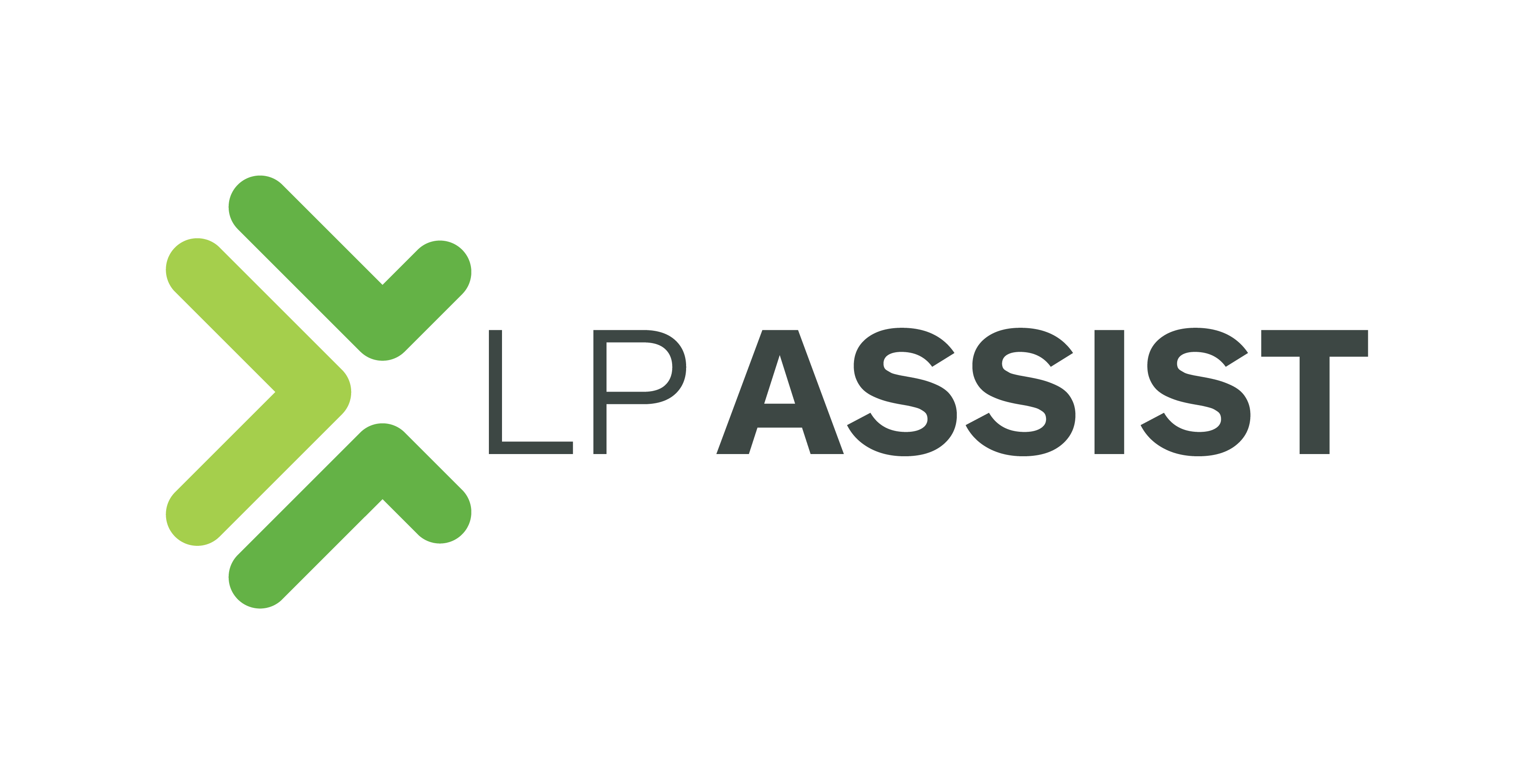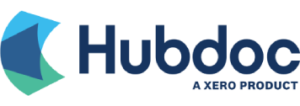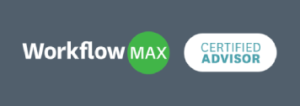Ever heard of cookies? Unfortunately, we’re not referring to the yummy cookies you find in a jar. Instead, we’re referring to electronic cookies: small files that are placed on your computer or mobile device when you visit most websites.
Cookies are used to track your use of different websites and display information that is relevant to you. This is why ads for that vacation you are planning keep popping up on Facebook.
While this can seem invasive, these cookies can enhance and personalise how a website operates for you. When it comes to accounting software, cookies can streamline your experience and save you time, which we all know is ideal as a business owner.
You can control cookies by accepting or declining them in your browser settings. Note that if you decline cookies, a website may not perform how it is designed to.
In general, we recommend accepting cookies for your accounting software but you should also know how to clear them so they don’t cause problems.
What is ‘clearing cookies’ and why should you do it?
Most accounting softwares (such as Xero, Farm Focus or MYOB) will store various types of cookies to help provide you with a streamlined experience using their software.
However, over time, these cookies build up. Having too many cookies can cause your software and hardware to operate slowly and less smoothly. Luckily, if cookies are the cause of your computer slowing down, there is a quick fix!
Clearing cookies removes all cookies accumulated to date. It is good practice to clear your cookies on a regular basis to keep your computer and mobile devices running smoothly.
So, how do you clear your cookies?
Depending on which browser you use, the method to clear your cookies is different. See below for instructions on how to clear cookies for the four most popular browsers.
Google Chrome |
Mozilla Firefox |
|
|
Safari |
Microsoft Edge |
|
|
Final Tips
We recommend clearing your cookies once a month. This will ensure they never build up so much that they slow down your software, but also allow your devices to store enough cookies to be useful.
We find that several of the problems our clients call us with can be resolved by the action of clearing cookies, but if the above doesn’t work for you or if you have more complex cookies-related issues, give us a call.